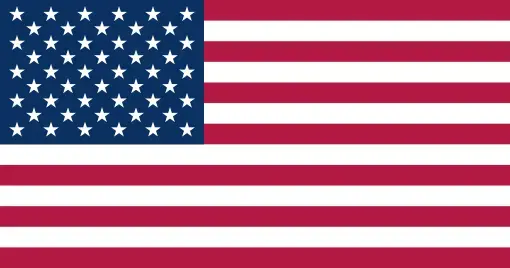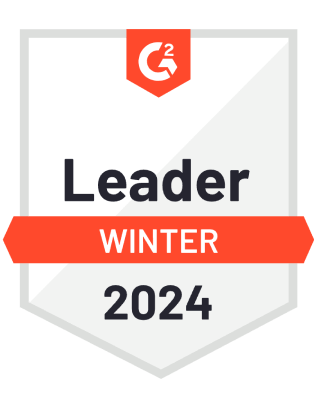Thank you for booking the demo with us! Our team will connect with you shortly..



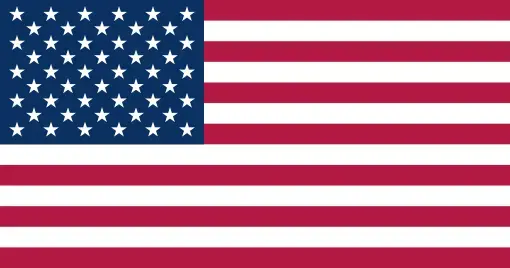
Management of the classroom has never been easier - use Teachmint’s Classroom Management System to fundamentally transform the classroom!
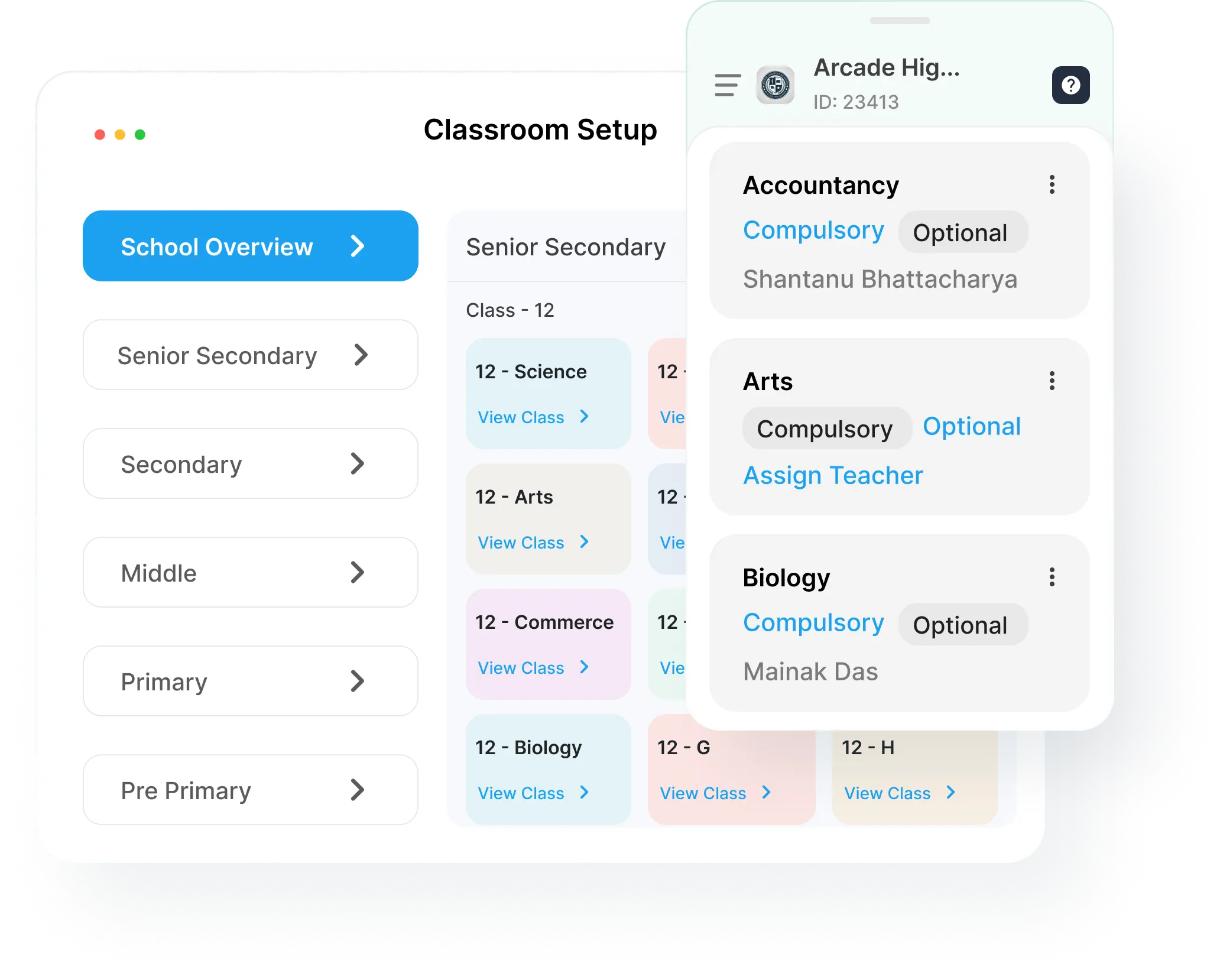
Create & define a digital school structure, set subjectwise classroom activity objectives, move students from one classroom to another, and so on.
Take complete control of your classroom attendance with Teachmint
Keep track of every student’s performance, test scores, study materials, homework, and more
Having a proper school structure is very important for the smooth running of an educational institution. Only after the divisions are set, classrooms assigned, etc. can the academic year begin operations effectively. This is where Teachmint’s Comprehensive School Structure helps - it aids in setting up each and every classroom independently.
The admins have the power to configure each and every classroom. This means that the admins can assign teachers & co-teachers to a classroom, and control the strength of each classroom as well. They can shift students from one class to another and keep an eye on the students’ progress to keep track of the teacher’s abilities as well. They can even create classes for elective subjects in case the need arises.
The teacher must be given their own space to help understand and teach their students in their own way so they can bring out the maximum potential of every student. They can do so by allowing the teacher to utilize the LMS & Digital Content to their advantage. The teacher will be able to assess the strengths & weaknesses of each student using the LMS and provide them with Homework and Practice Questions that can help them understand the concepts better. It helps them understand their students better and allows them to help them in a way that is best suited to their needs.
By collating the information from all the students in the classroom, Teachmint’s Integrated School Platform enables teachers to understand where the students in the class stand academically with respect to one another, who is behind on attendance, and even who has viewed the Digital Content.
Keeping track of student attendance is quite important, especially when some school boards specifically mention cut-offs for the same to appear for exams. To take the load of managing & maintaining a physical attendance register, Teachmint uses its Attendance Management Software to keep track of student attendance & make sure that the parents are aware of the student’s absence from the class. This not only acts as a precautionary measure on the side of the school but also as an active method of keeping track of attendance for analysis in case they ever fall short of attendance and warn them beforehand.
Select Organisation Type